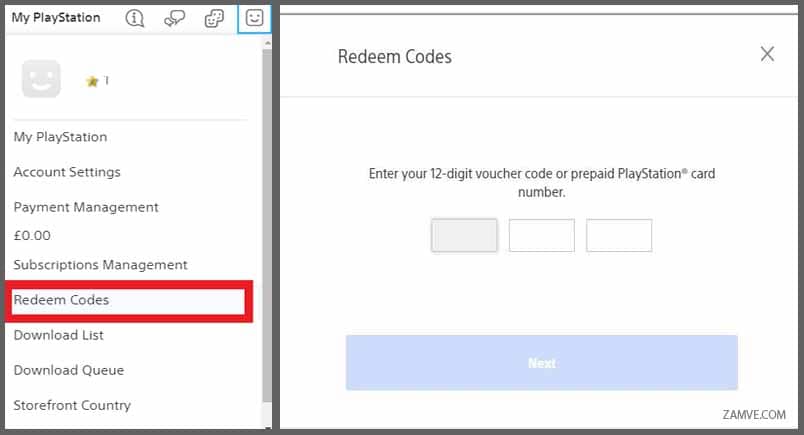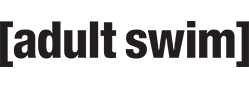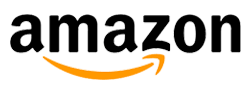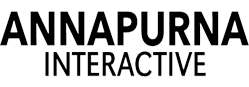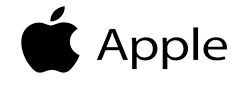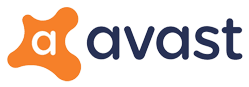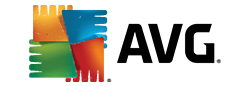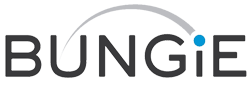2. Click the smiley face icon in the top-right corner of the browser.
3. From the drop-down menu, select “Redeem Codes” Click Next.
4. Now Enter your Redeem code that’s displayed on your email inbox/Order View sent by zamve.com
If you facing any issues with our code, Don’t hesitate to contact us. Messenger, WhatsApp, or Telegram